How to Samsung A60 (SM-A606F/Y) Android 11 FRP Bypass
- First, Switch on your Samsung A60
- Click on Start button
- Agree to Terms & Conditions and click Next
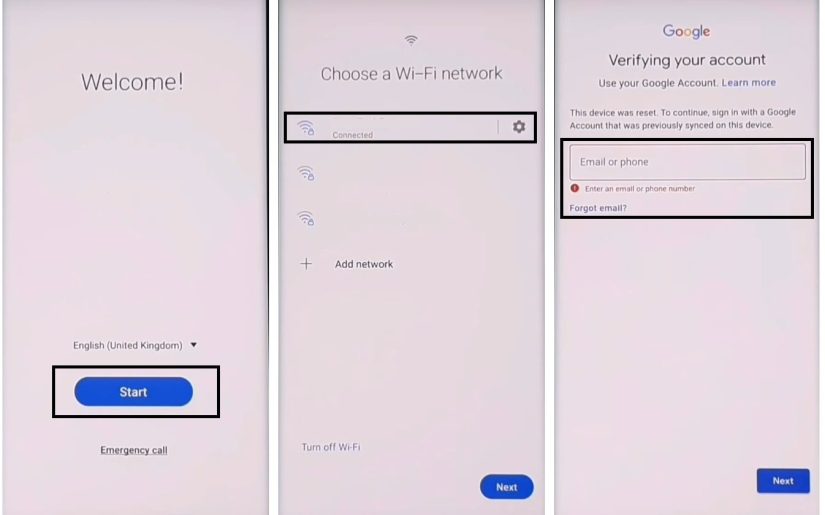
- Connect your Samsung A60 to a Wifi network
- Download & unzip the Easy Samsung FRP Tool V2.7 to your computer
- Easy Samsung FRP Tool
- Mirror Link: Samsung FRP Tool

- Double click to run SamsungFrp2020.exe.

- First Step: Click Disable Driver signature enforcement.

- Restart Your Windows Computer.
- Reopen the SamsungFRP2020V1.exe tool.

- Reconnect the Samsung phone to the computer.

- Second Step: Click Bypass FRP.
- Wait until finished.
- A Driver installation popup will open, click Install Anyway.

- Check on your phone, A Easy Firmware popup window will appears.

- Tap on View.
- Now you can access the Chrome Browser.
- Type or visit the below link:
- Go to the FRP bypass APK section

- Select Open Google Settings => Open
- Go Down and select Accounts & Backup

- Tap on Bring data from Old device =>> Download Smart Switch?

- Tap on Download
- Once Downloaded it will be opened automatically
- Now you need another smartphone to switch your Google Account.

- On the 2nd phone Goto => Settings =>> Accounts & Backup =>> Smart Switch. (if it Samsung phone)
- Download Smart Switch. (If you are using any other Android phone)
- Open Smart Switch on both phones.
- Tap Allow.
- On the 2nd phone, click Send.

- Connect USB Cable both devices (use OTG to connect both phones).

- On the FRP lock phone, Click Allow=>> Choose What to bring =>> Select Settings and Home Screen =>> Click Transfer.

- Now on the other phone click Copy=>> It will transfer your account to the FRP lock phone.

- On the FRP lock phone, a popup will open, type the GMAIL Password =>> Sign in.

- Wait for complete copying your stuff.
- Once completed, click GO TO Home Screen.
- Now don’t Restart your Samsung A60
- Go Back to Welcome Screen by tapping on the back key multiple times

- Setup all the initial steps to access your device home screen,
- Now you have successfully bypassed FRP lock from your phone.
- That’s it.



