How to Xiaomi Redmi 9T FRP Bypass/Unlock Google (MIUI 12.5)
- First, Switch on your Xiaomi Redmi 9T.

- Tap Next Arrow and Tap Skip.
- Connect your Xiaomi phone to a WiFi network

- Tap on Add Network

- Write some text and press and hold that text
- Tap on Share icon
- Then press and hold Gmail app icon

- Select Notifications
- Then Go down and select Additional Settings in the App

- Click on 3 dots and Select Help & Feedback
- Search & Open “Delete or Disable Apps on Android” Article

- Tap to go to Application Settings
- Search Settings and then Open it

- Go down and Select Additional Settings =>> Accessibility =>> Turn on Accessibility Menu Shortcut

- Go back to the “Delete or Disable Apps on Android” Article
- Tap to go to Application Settings
- Tap on 3 dots & select Show System
- Select Android Setup => Force Stop, Disable and Clear Cache
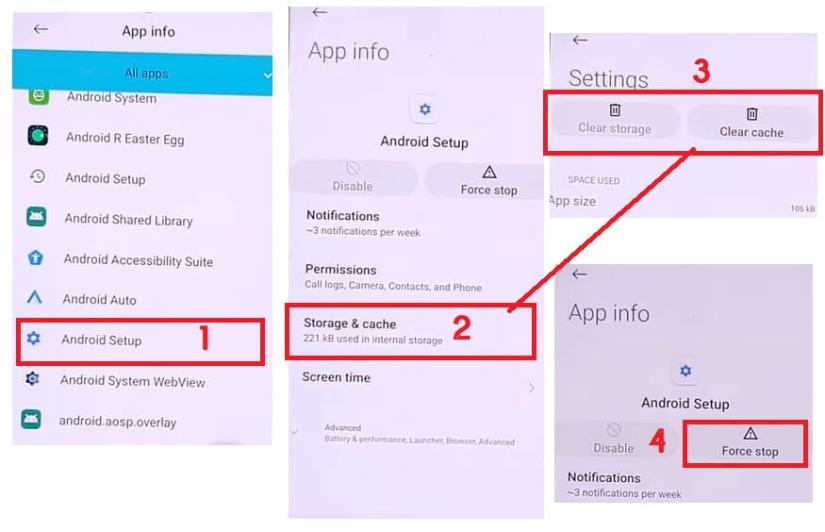
- Now Select the second Android Setup =>> Clear Cache & Force Stop

- Then Select Carrier Services app =>> Clear Storage, Force Stop and Disable App

- Select Google Play Services =>> Clear Storage, Force Stop and Disable App
- Now go back to the WiFi Setup and Tap Next

- Getting your phone ready… Just for Sec… Checking for Updates
- Tap Accessibility menu shortcut and Then Select Google Assistant

- Tap on Settings and Enable Google Play Services
- Now Tap Back key Once
- Tap More =>> Accept
- Tap Skip =>> Next =>> Skip =>> Next
- You have successfully bypassed the Google account lock from your Xiaomi Redmi 9T.
- That’s it.




