How to Bypass FRP Itel P36 Without PC
- First, tap START and connect your Itel P36 phone to a Wi-Fi Network
- Go back to the very first welcome screen
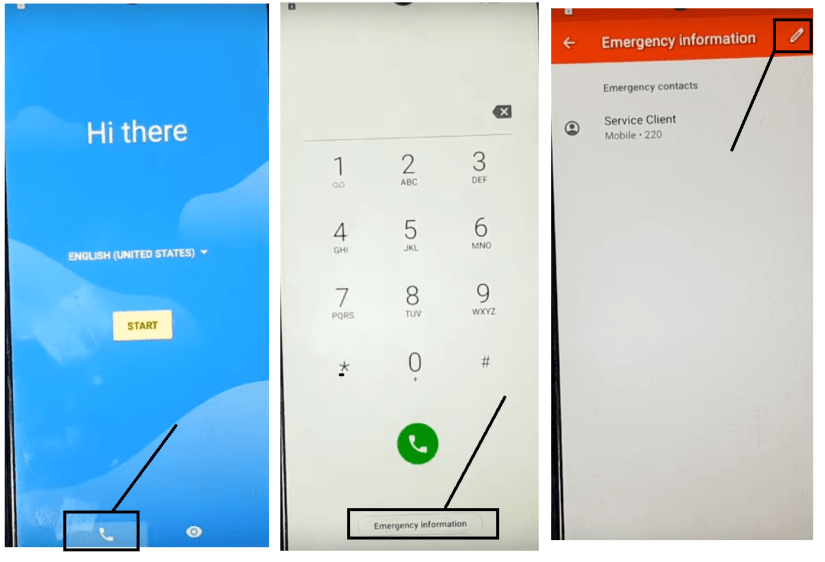
- Tap Emergency Call
- Click Emergency Information
- Tap on Edit icon

- Select Add Contact
- Choose any contact from the list
- Tap on Contact info

- Tap “3 dots” from the top-right corner, select “Share”
- Press & Hold GMAIL, select App info

- Tap App info
- Select Notifications => Additional Settings in the App

- Tap on “3 dots” from the top-right corner, select Help & Feedback

- On the search bar search “Use Morse Code” and Open it
- Tap the share icon from the top-right corner

- Select Google GO =>> Use without Google Account =>> English =>> Done

- Visit any webpage from Google search results.
- Tap on “3 arrow” =>> select “Open in Browser”
- It will lead you to the Google Chrome Browser
- Now type and visit:
- Download these two below applications
- Android_9_GAM.apk
- FRP_Bypass.apk
- Tap the “3 dots” from the top-right corner and select Downloads

- Install Android_9_GAM.apk, by tap install =>> Done.

- Now install FRP_Bypass.apk, by tap install => Open

- Tap “3dots” and Select Browser Sign IN
- Now Sign In with a Google Account ID password

- Restart your Itel P36
- Setup all initial steps
- Now you will see Account Added, which means FRP is successfully bypassed
- That’s it.




