 If you are not able to bypass the Google account verification on your
Samsung Galaxy J7, then you have come to the right place. One of the
latest smartphones of the Galaxy J series, it has an advanced security
protocol. Thus, it can be pretty tough to perform Samsung J7 Google
account bypass. To save your time and efforts, we have come up with
three different ways to bypass Google account verification on J7 in this
post.
If you are not able to bypass the Google account verification on your
Samsung Galaxy J7, then you have come to the right place. One of the
latest smartphones of the Galaxy J series, it has an advanced security
protocol. Thus, it can be pretty tough to perform Samsung J7 Google
account bypass. To save your time and efforts, we have come up with
three different ways to bypass Google account verification on J7 in this
post.
Part 1: Bypass Samsung J7 Google account using OTG
Using the OTG (On-The-Go) cable is one of the best ways to perform Samsung J7 Google account bypass. By taking the assistance of a USB OTG, you can make your J7 device act as a host. This will let you attach any other USB devices (like a flash drive) to your smartphone. To implement this technique, you need to download an APK file to bypass Google verification. You can get it from here and copy the APK file on a USB flash drive. Once you have the APK file on your flash drive, follow these steps to perform Samsung J7 Google account bypass.1. To start with, connect your phone to an OTG cable. The other end should be connected to the USB flash drive.
2. As your phone will detect the USB drive, go to its File Manager.
3. Open the folder and browse the APK file to bypass Google verification on the drive.
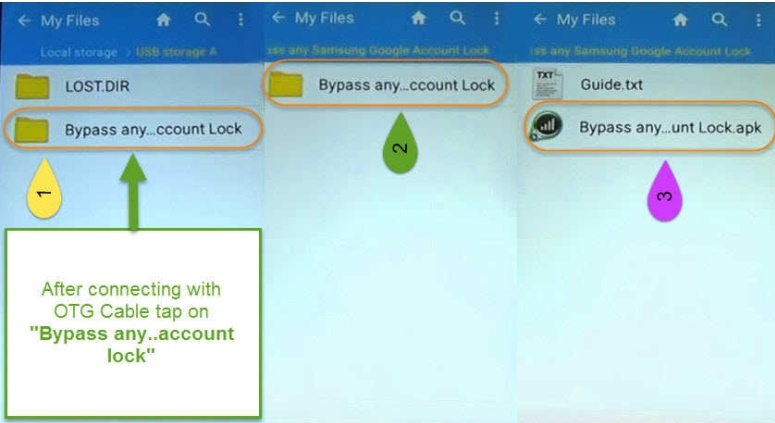
5. You might get a pop-up stating that the installation is blocked. Tap on the “Settings” option and allow the installation of apps from Unknown sources.
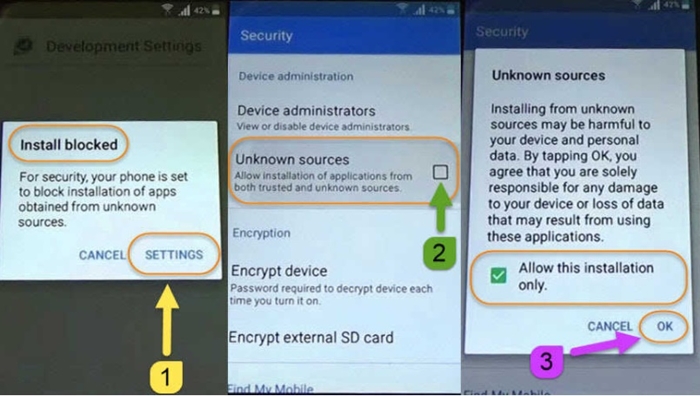
7. Once it is done, tap on the “Open” button to visit your phone’s settings.
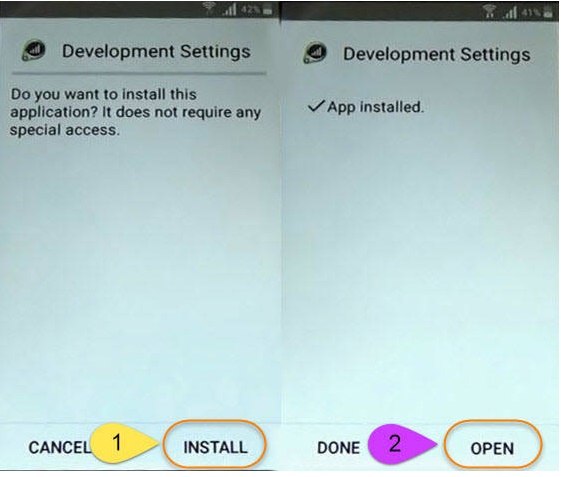
Part 2: Bypass Samsung J7 Google account using SideSync APK
If you don’t have an OTG cable, then you can also take the assistance of SideSync app to bypass the Google account verification on your device. SideSync is the official app developed by Samsung that can be used to sync your mobile with your laptop. After installing SideSync on your mobile and PC, you can easily connect both the devices via USB or Wifi. Though, the app can also be used to perform Samsung J7 Google account bypass. To do it, you need to follow these simple steps:1. Firstly, you need to install the SideSync app on your desktop. You can download it from Samsung’s official page right here.
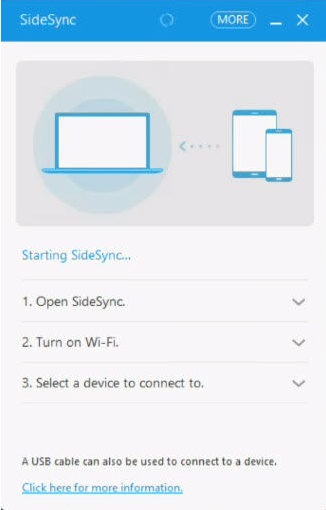
3. After your phone would be detected by your system, you will get a pop-up message like this to verify your account. Select the Google Chrome option to continue.
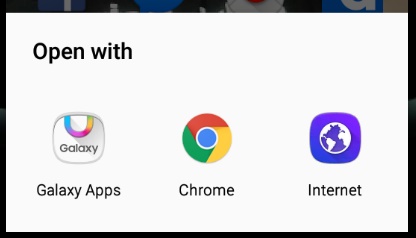
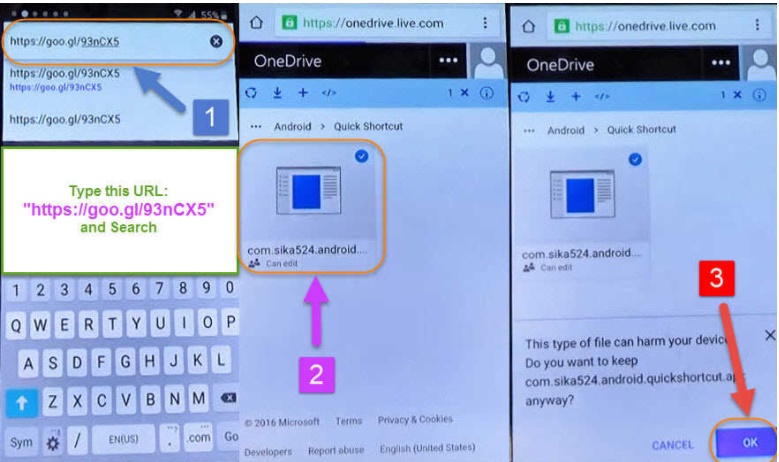
6. Look for the “ES File Explorer” on the search bar to get relevant results.
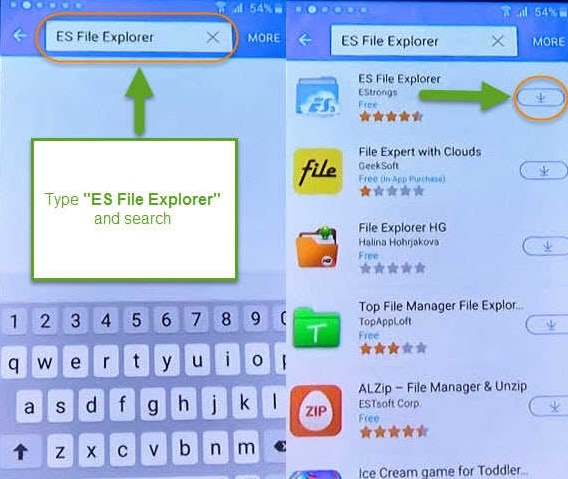
8. Right after installing the ES File Explorer app on your device, you will get an option to open it. Tap on the play button to open the app.
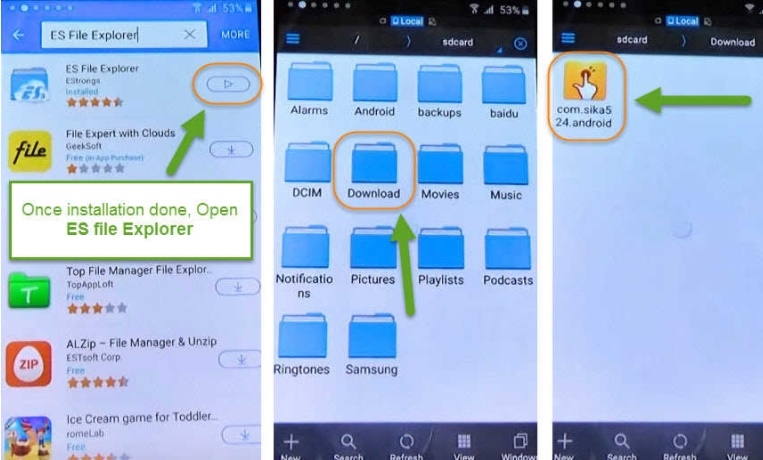
10. If you get the following pop-up message, tap on the “Settings” option and choose to install apps from unknown sources.
11. This will open the interface to install the app. Tap on the “Install” button and wait for a while as the app is installed.
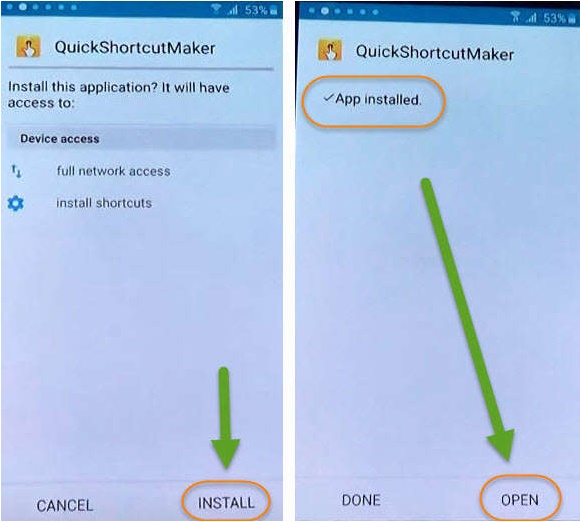
13. After launching the app, look for “Google Account Manager”.
14. Select the “Type email and password” option. This will open an interface on Chrome from where you can sign-in using your own Google account credentials.
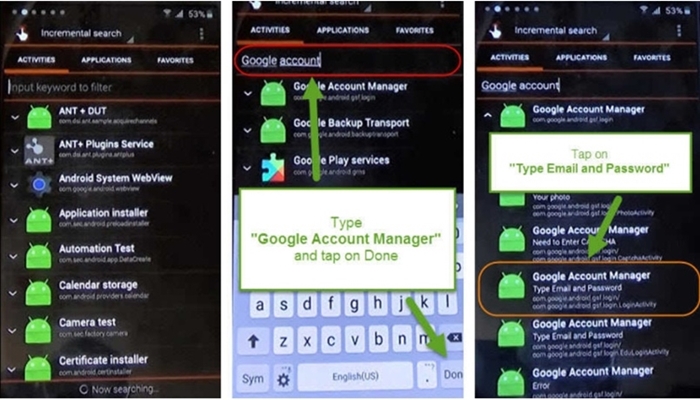
Part 3: Bypass Samsung J7 Google account using QuickShortcutMaker
As you can see from the above-listed tutorial that we have taken the assistance of SideSync, ES File Manager, and QuickShortcutMaker to perform Samsung J7 Google account bypass. Though, one can do the same with Google’s native interface as well. In this technique, we only need to take the assistance of QuickShortcutMaker APK file. All you need to do is follow these easy instructions.1. While setting up your Samsung J7 phone, wait till the Google verification page would appear.
2. When you would be asked to provide your phone number or email id, type any text of your choice and select it (long press it). This will list various options. Tap on the hamburger icon and select the “Assist” option.
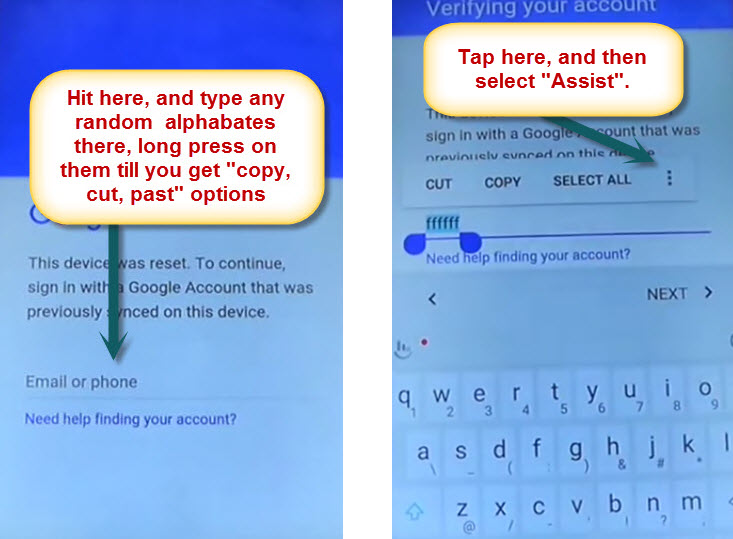
4. Simply Google for the APK file of Google Account Manager and download it on your device. Additionally, look for the APK file of QuickShortcutMaker and download it as well.
5. After completing the download, open the APK file of Google Account Manager. You can also find it under Downloads.
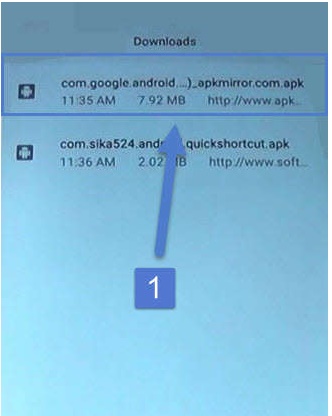
7. Simply follow the on-screen instructions to install the app on your device.
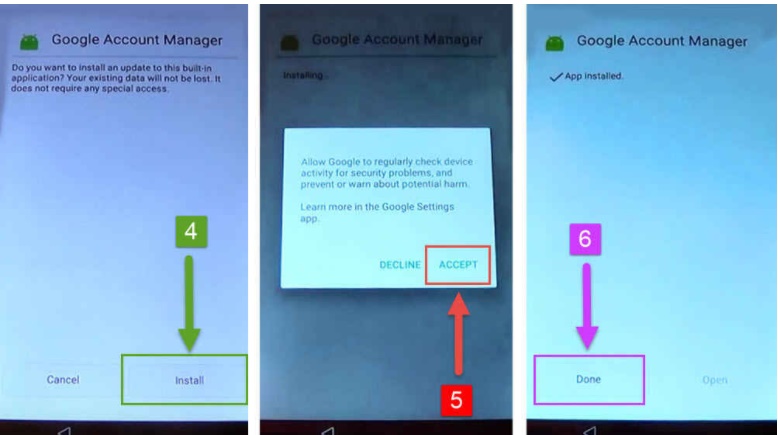
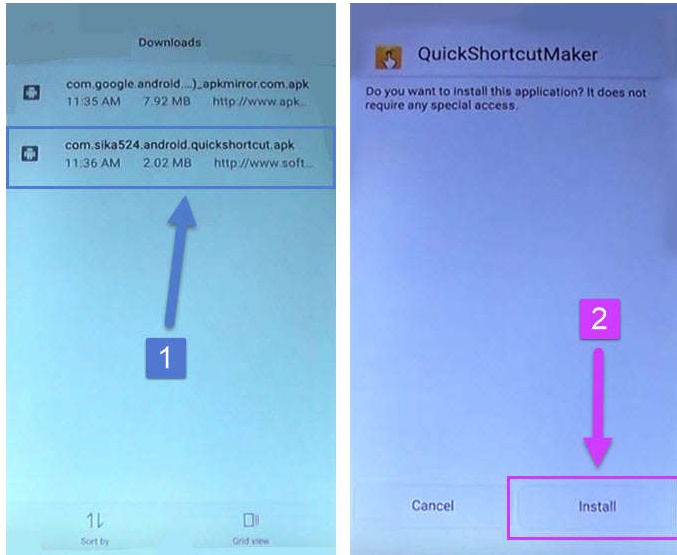
You can also view this informative video tutorial and learn how to bypass Google verification on Samsung Galaxy J7 in seconds.



